Creating a Message Processor¶
Follow the instructions given below to create a new Message Processor artifact in WSO2 Integration Studio.
Instructions¶
Creating the Message Processor artifact¶
-
Right-click the ESB Config project and go to New → Message Processor to open the New Message Processor Artifact dialog box.
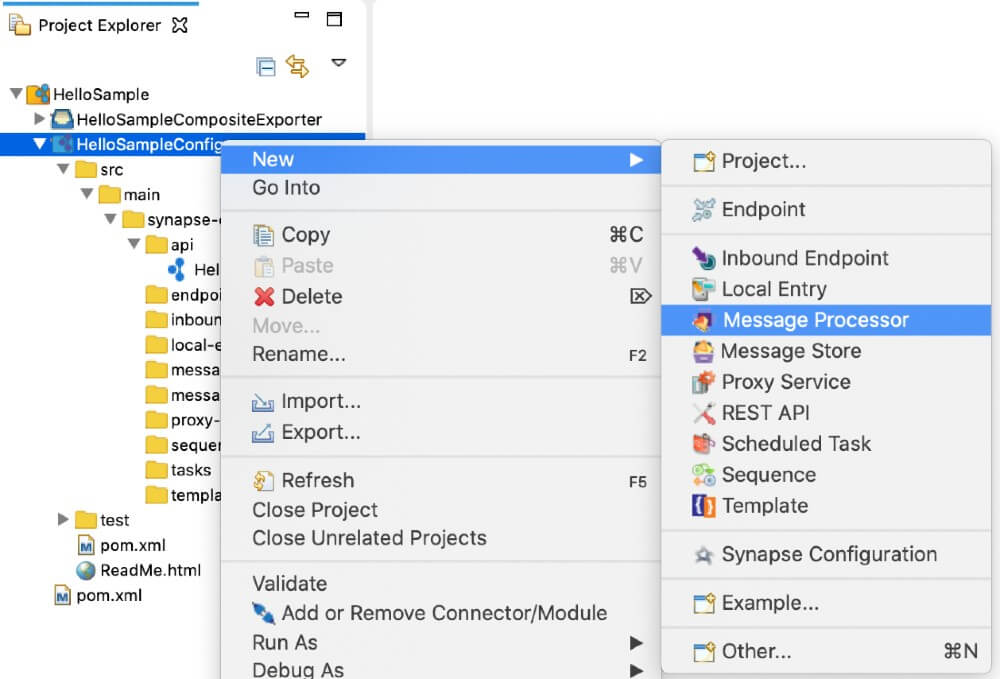
-
Select Create a new message-processor artifact and click Next.
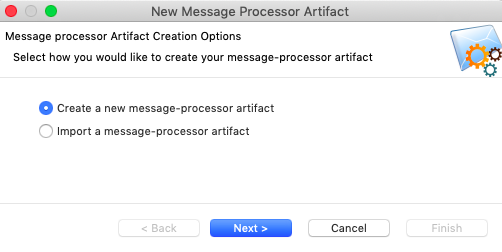
-
Enter a unique name for this message processor, specify the type of processor you're creating.
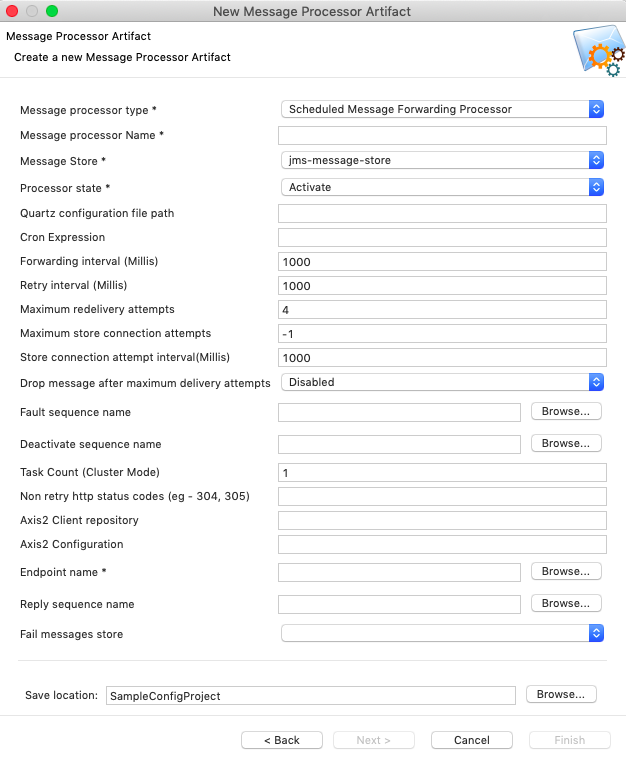
See the links given below for descriptions of properties for each message processor type:
-
Do one of the following to save the artifact:
- To save the message processor in an existing ESB Config project in your workspace, click Browse and select that project.
- To save the message processor in a new ESB Config project, click Create new Project and create the new project.
-
Click Finish.
The message processor is created in the src/main/synapse-config/message-processors folder under the ESB Config project you specified.
Updating the properties¶
Open the new message processor artifact from the project explorer. You can use the Form view or the Source view to update message processor properties.
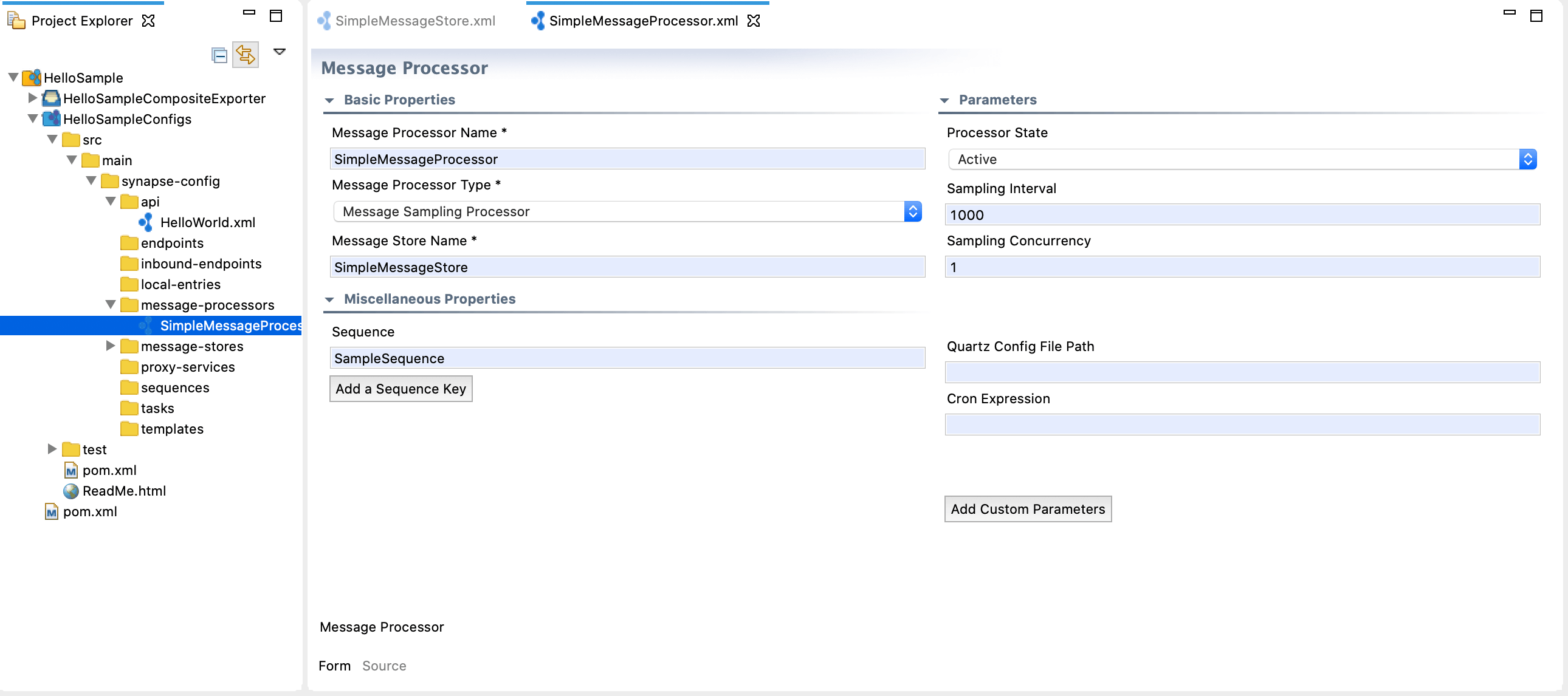
See the links given below for descriptions of properties for each processor type:
- Message Sampling Processor properties
- Scheduled Message Forwarding Processor properties
- Scheduled Failover Message Forwarding Processor properties
Examples¶
- Using the Message Forwarding Processor
- Using the Message Sampling Processor
- Securing the Message Forwarding Processor
- Load Balancing with Message Forwarding Processor
Tutorials¶
- See the tutorial on using message stores and processors