Troubleshooting WSO2 Integration Studio¶
The following are some of the ways to troubleshoot errors that you may encounter when working with WSO2 Integration Studio.
Adding an artifact¶
Once you add an artifact, you need to refresh the CompositeApplication.pom
file to reflect new changes on the Composite Application.
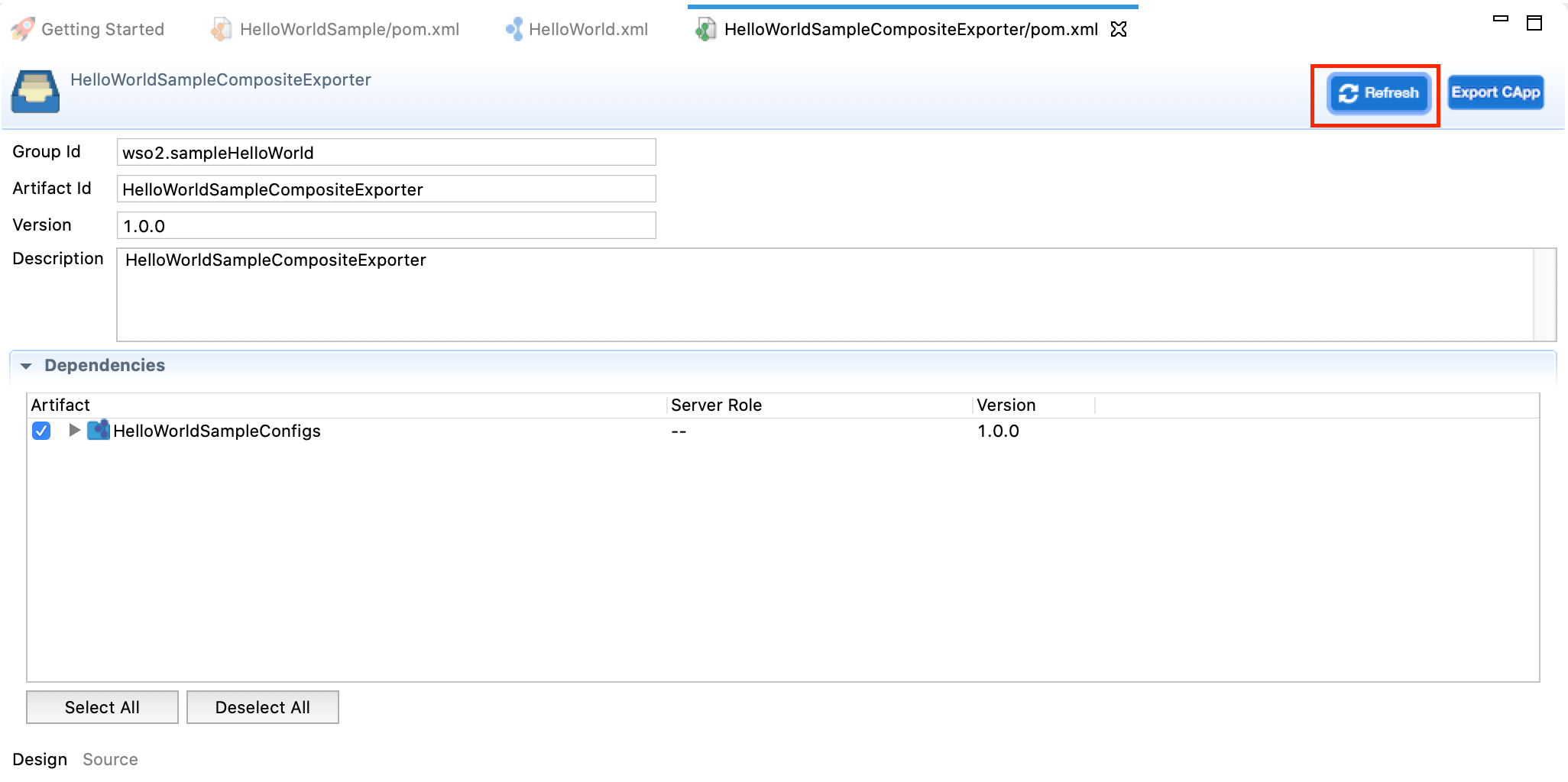
Restoring the project perspective¶
If your project view goes missing, you can get it back by navigating to Window -> Perspective -> Reset Perspective from the toolbar.
Opening a project view¶
If you need to open a particular project view, you can get it by navigating to Window -> Show View -> Other... from the toolbar, and open the preferred view from the list.
Unable to drag and drop mediators into the canvas¶
When you use display scaling that exceeds 150% (in Windows or Linux environments only), you may observe that you cannot drag and drop mediators into the canvas. To overcome this issue, add the following line (VM argument) to the IntegrationStudio.ini file in the installation directory of WSO2 Integration Studio.
Warning
Be sure to add this as the last line in the file.
-Dswt.autoScale=100
Error creating Docker image (on macOS)¶
When you run WSO2 Integration Studio on MacOS, you will sometimes get the following error when you generate a Docker image of your integration artifacts: "Error creating Docker image".
The details of the error are given below. To access WSO2 Integration Studio errors, see the instructions on viewing the WSO2 Integration Studio error log.
org.wso2.developerstudio.eclipse.esb.docker.exceptions.DockerImageGenerationException: Could not create the Docker image bundle file.
at org.wso2.developerstudio.eclipse.esb.docker.util.DockerImageGenerator.buildImage(DockerImageGenerator.java:273)
at org.wso2.developerstudio.eclipse.esb.docker.util.DockerImageGenerator.generateDockerImage(DockerImageGenerator.java:202)
at org.wso2.developerstudio.eclipse.esb.docker.job.GenerateDockerImageJob.run(GenerateDockerImageJob.java:141)
at org.eclipse.core.internal.jobs.Worker.run(Worker.java:56)
Caused by: com.spotify.docker.client.exceptions.DockerException: java.io.IOException: Cannot run program “docker-credential-osxkeychain”: error=2, No such file or directory
at com.spotify.docker.client.auth.ConfigFileRegistryAuthSupplier.authForBuild(ConfigFileRegistryAuthSupplier.java:108)
at com.spotify.docker.client.DefaultDockerClient.build(DefaultDockerClient.java:1483)
at com.spotify.docker.client.DefaultDockerClient.build(DefaultDockerClient.java:1460)
at org.wso2.developerstudio.eclipse.esb.docker.util.DockerImageGenerator.buildImage(DockerImageGenerator.java:249)
… 3 more
Caused by: java.io.IOException: Cannot run program “docker-credential-osxkeychain”: error=2, No such file or directory
at java.lang.ProcessBuilder.start(ProcessBuilder.java:1048)
at java.lang.Runtime.exec(Runtime.java:620)
at java.lang.Runtime.exec(Runtime.java:450)
at java.lang.Runtime.exec(Runtime.java:347)
at com.spotify.docker.client.SystemCredentialHelperDelegate.exec(SystemCredentialHelperDelegate.java:140)
at com.spotify.docker.client.SystemCredentialHelperDelegate.get(SystemCredentialHelperDelegate.java:88)
at com.spotify.docker.client.DockerCredentialHelper.get(DockerCredentialHelper.java:119)
at com.spotify.docker.client.DockerConfigReader.authWithCredentialHelper(DockerConfigReader.java:282)
at com.spotify.docker.client.DockerConfigReader.authForAllRegistries(DockerConfigReader.java:166)
at com.spotify.docker.client.auth.ConfigFileRegistryAuthSupplier.authForBuild(ConfigFileRegistryAuthSupplier.java:106)
… 6 more
Caused by: java.io.IOException: error=2, No such file or directory
at java.lang.UNIXProcess.forkAndExec(Native Method)
at java.lang.UNIXProcess.<init>(UNIXProcess.java:247)
at java.lang.ProcessImpl.start(ProcessImpl.java:134)
at java.lang.ProcessBuilder.start(ProcessBuilder.java:1029)
… 15 more
This error is because the Docker UI installation on your MacOS has a feature that stores Docker credentials on Mac Keychain. To fix this, you must disable this feature from the Docker UI. Also, this will automatically be saved in your ~/.docker/config.json file.
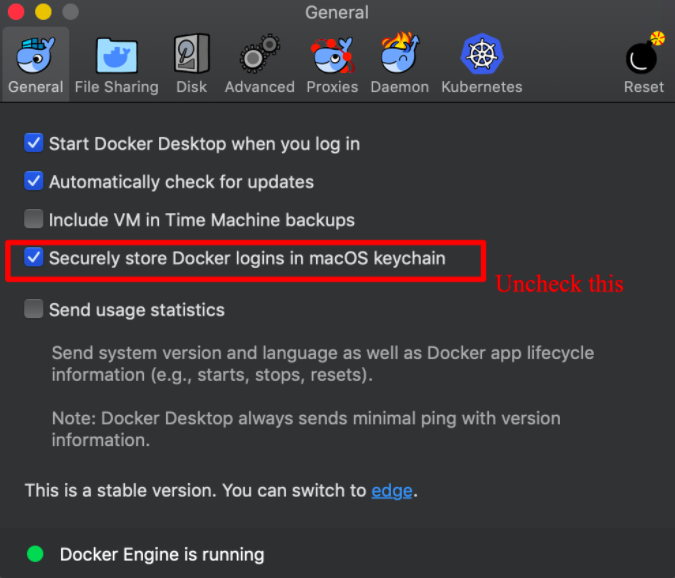
Error creating Docker image (on Windows)¶
When you build a Docker image either via Docker Exporter Project or Kubernetes Exporter Project in WSO2 Integration Studio on Windows, you may sometimes get the following error: "Docker image generation failed".
The details of the error are given below. To access WSO2 Integration Studio errors, see the instructions on viewing the WSO2 Integration Studio error log.
[WARNING] An attempt failed, will retry 1 more times
org.apache.maven.plugin.MojoExecutionException: Could not build image
at com.spotify.plugin.dockerfile.BuildMojo.buildImage(BuildMojo.java:185)
at com.spotify.plugin.dockerfile.BuildMojo.execute(BuildMojo.java:105)
at com.spotify.plugin.dockerfile.AbstractDockerMojo.tryExecute(AbstractDockerMojo.java:252)
at com.spotify.plugin.dockerfile.AbstractDockerMojo.execute(AbstractDockerMojo.java:241)
at org.apache.maven.plugin.DefaultBuildPluginManager.executeMojo(DefaultBuildPluginManager.java:134)
at org.apache.maven.lifecycle.internal.MojoExecutor.execute(MojoExecutor.java:207)
at org.apache.maven.lifecycle.internal.MojoExecutor.execute(MojoExecutor.java:153)
at org.apache.maven.lifecycle.internal.MojoExecutor.execute(MojoExecutor.java:145)
at org.apache.maven.lifecycle.internal.LifecycleModuleBuilder.buildProject(LifecycleModuleBuilder.java:116)
at org.apache.maven.lifecycle.internal.LifecycleModuleBuilder.buildProject(LifecycleModuleBuilder.java:80)
at org.apache.maven.lifecycle.internal.builder.singlethreaded.SingleThreadedBuilder.build(SingleThreadedBuilder.java:51)
.....
Caused by: com.spotify.docker.client.shaded.org.apache.http.conn.HttpHostConnectException: Connect to localhost:2375 [localhost/127.0.0.1, localhost/0:0:0:0:0:0:0:1] failed: Connection refused: connect
at com.spotify.docker.client.shaded.org.apache.http.impl.conn.DefaultHttpClientConnectionOperator.connect(DefaultHttpClientConnectionOperator.java:151)
at com.spotify.docker.client.shaded.org.apache.http.impl.conn.PoolingHttpClientConnectionManager.connect(PoolingHttpClientConnectionManager.java:353)
at com.spotify.docker.client.shaded.org.apache.http.impl.execchain.MainClientExec.establishRoute(MainClientExec.java:380)
at com.spotify.docker.client.shaded.org.apache.http.impl.execchain.MainClientExec.execute(MainClientExec.java:236)
... 21 more
Caused by: java.net.ConnectException: Connection refused: connect
at java.net.DualStackPlainSocketImpl.waitForConnect(Native Method)
at java.net.DualStackPlainSocketImpl.socketConnect(DualStackPlainSocketImpl.java:85)
To overcome this issue, you must go to the Docker Desktop settings in Windows and expose the daemon on TCP without TLS.
Follow the steps given below.
- Right-click the Docker icon in the Notifications area (or System tray) to open the Docker Desktop menu.
-
Select Settings.
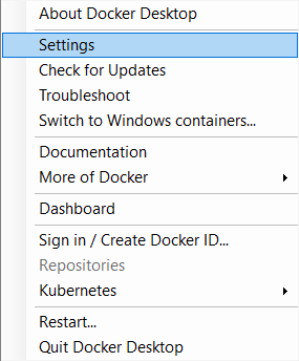
-
In the Settings dialog box that opens, select Expose daemon on TCP without TLS.
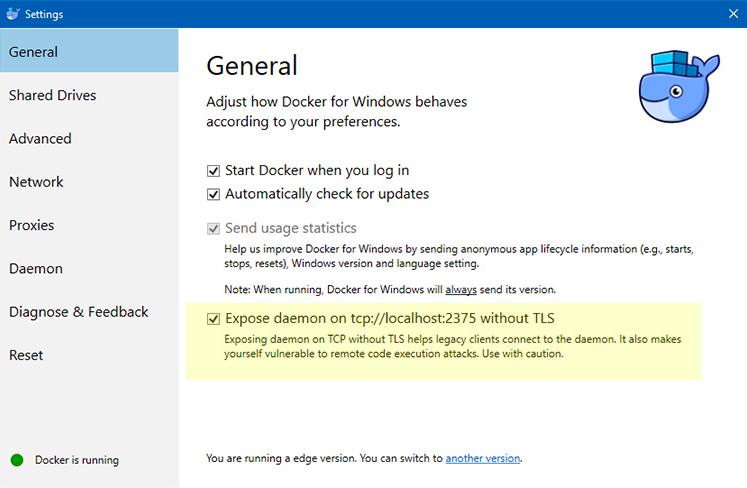
-
Restart Docker to apply the changes.
Getting Started page goes blank¶
The Getting Started page of WSO2 Integration Studio goes blank on some occasions when using older Firefox browser versions like 59.0. Upgrade to a newer version of Firefox (for example, 77.0.1) to fix the problem and have a seamless experience when using this page.
View WSO2 Integration Studio Error Log¶
To get details of a WSO2 Integration Studio error:
- Select the WSO2 Integration Studio window that you have open.
-
Go to Windows -> Show View -> Other on the top menu bar of your computer and select Error Logs.
This will open the Error Log tab in WSO2 Integration Studio:
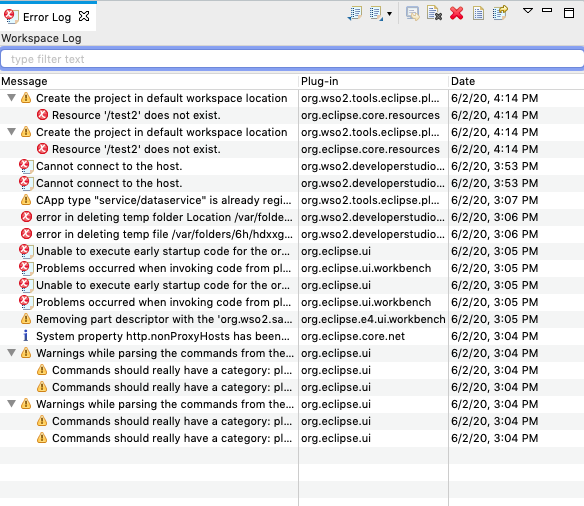
-
Double-click the required error to see the details.